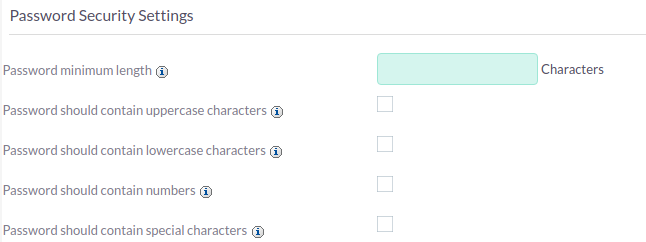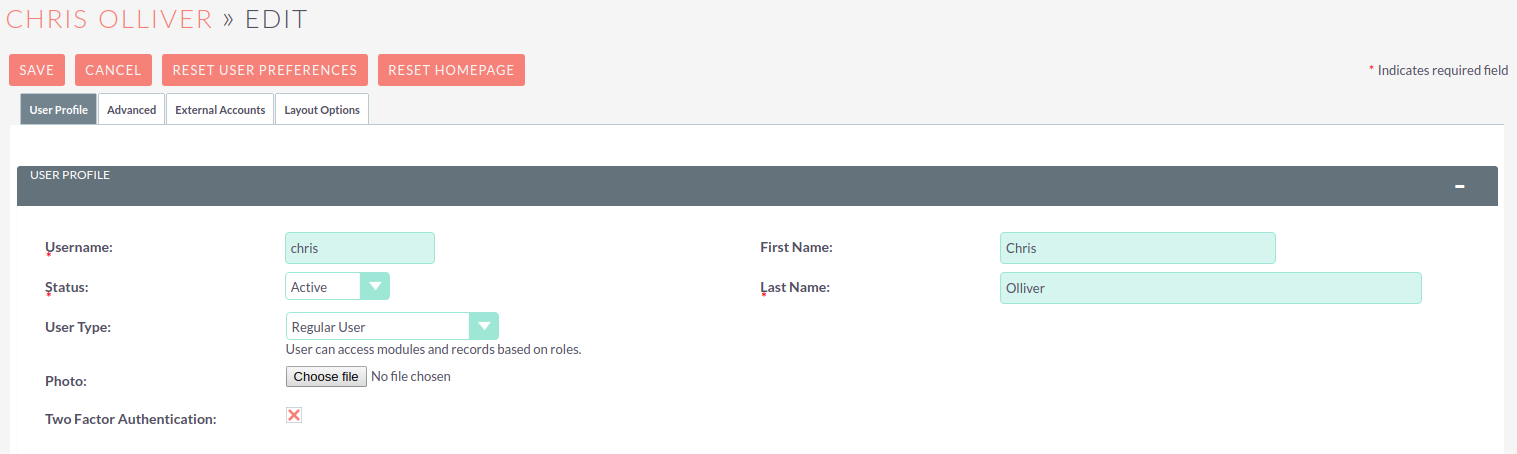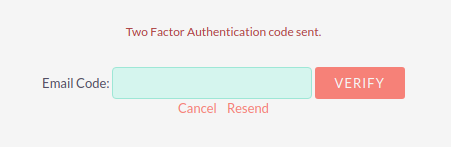Password Management
Password Management
From the Admin panel, select Password Management to open the settings page.
Password Security Settings
These are optional password security settings for user passwords. Once set, user passwords must meet the selected criteria.
Check the boxes to select the required password features.
Note that special characters are #$%^&*()+=-[]';,./{}|:<>?~
Click Save to retain the settings.
Two Factor Authentication
Two Factor Authentication can be enabled on a per-user basis. Once enabled, a user will be required to enter a code received via email each time they log on to SuiteCRM.
Open the user’s profile and select Edit from the Actions menu.
Check the Two Factor Authentication box.
Click SAVE to retain the settings.
When the user logs on, after entering their username and password, they will be asked to enter the code which will have been sent to them via email.
Once they have entered the correct code and clicked VERIFY they will be logged into SuiteCRM.
Email Template
The template for the Two Factor Authentication code email which is sent to users can be set in Password Management from the Admin panel.