Set up Elasticsearch integration
This enhancement is only available in SuiteCRM from version 7.11 onwards.
Configure the Elasticsearch connection
Go to the admin panel, scroll down to the Search settings, and open the Elasticsearch setting page. Enable Elasticsearch from the checkbox and fill the host, user and password fields. Simply leave user and password blank if you have anonymous access enabled.
If you are running both SuiteCRM and Elasticsearch via Docker, the hostname must be the name of the Elasticsearch container.
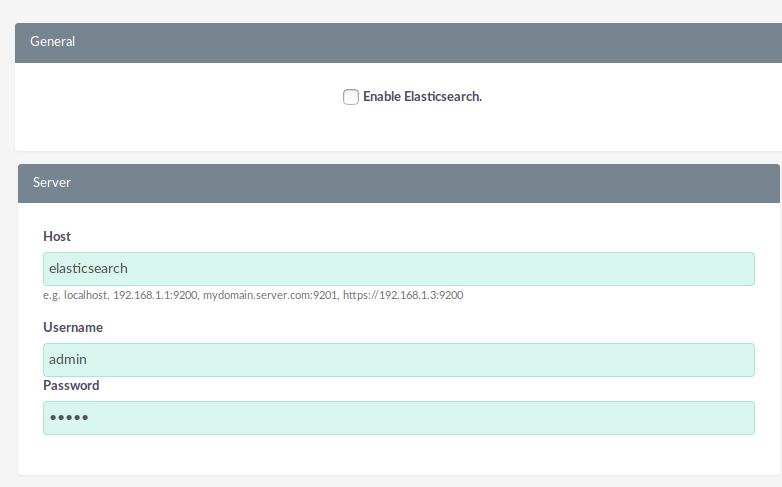
You can use Test connection to see if the current configuration is working.
Once you are satisfied with your settings hit Save.
Initial indexing
After having saved, perform a full indexing by opening the Elastisearch setting page again and now pressing Schedule full indexing. This task starts running within a minute, provided that the crontab has been configured correctly.
Switch the search engine to Elasticsearch
Now go to the Search Settings, and set Elasticsearch Engine as the search engine.
You can customize the modules that are used for indexing in the modules section.

Setup the scheduled task
The Elasticsearch data is updated each time a record is created, changed, deleted and imported. Nevertheless a scheduled task keeps the elastic data in sync with the SuiteCRM database.
Go to the admin panel, open Scheduler. Check if a Task with a name like "Perform Elasticsearch index" already exists.
If no such task exists, then on the side panel click "Create Scheduler".
-
In the Jobs dropdown, select "Elasticsearch indexer"
-
At Job Name, enter a self chosen title, for example "Perform Elasticsearch index"
-
At Interval you spefify the frequency at which the job should run. A frequency of about once a day should be sufficient. To have the task run at 4 o’clock at night, click "Advanced Options" and enter 0 at min and 4 at hrs, leave date, mo, day as they are.
-
hit Save.
As AOD Lucene Indexing will no longer be used, edit the following entries in the Scheduler list, set status to "inactive", hit Save:
-
Perform Lucene Index
-
Optimise AOD Index
Make sure that you have correctly configured the crontab configuration, as described at the bottom of the Schedulers page.