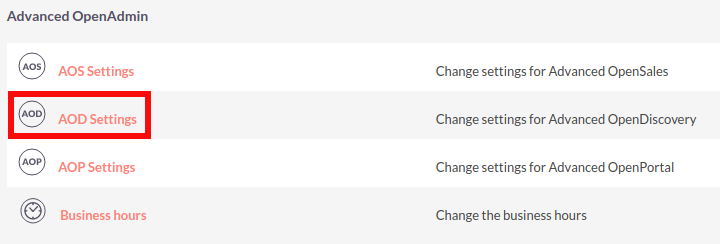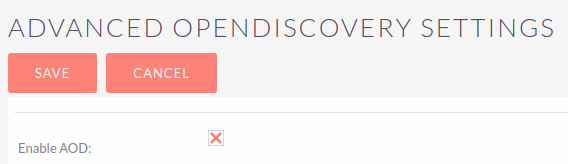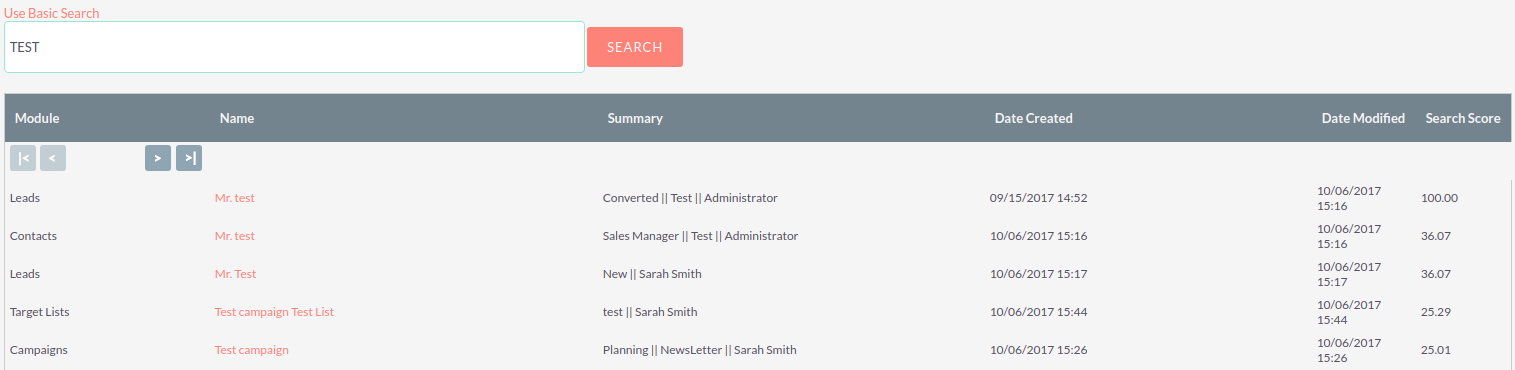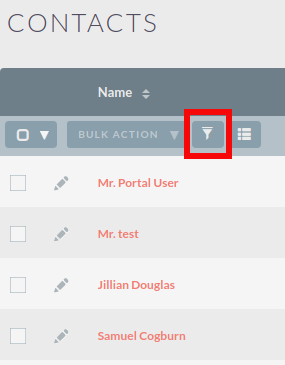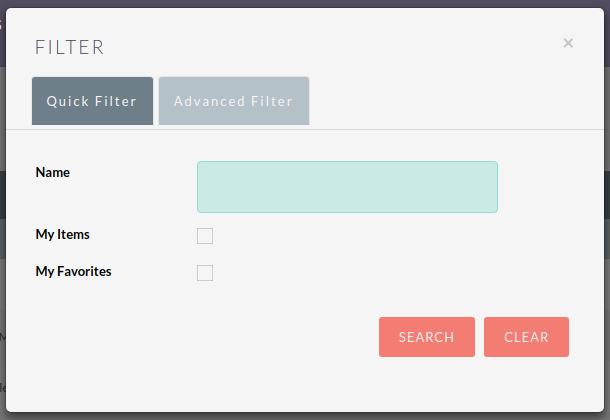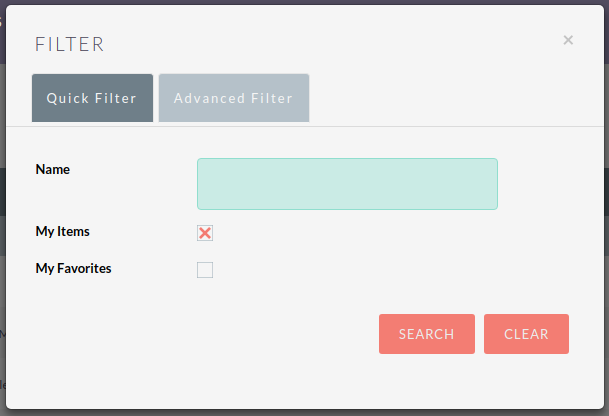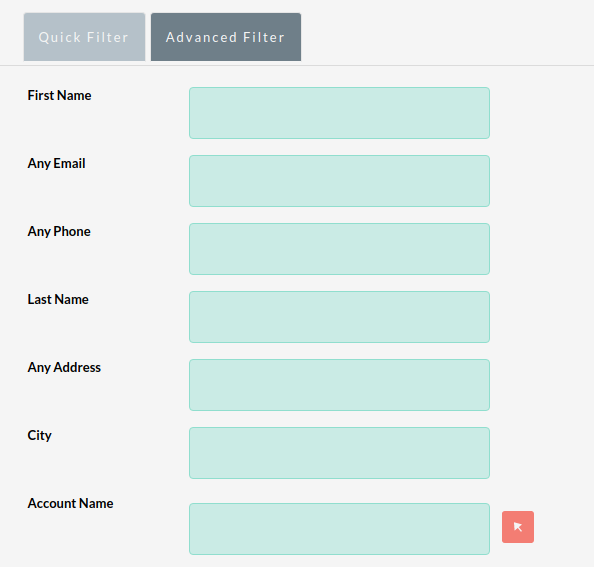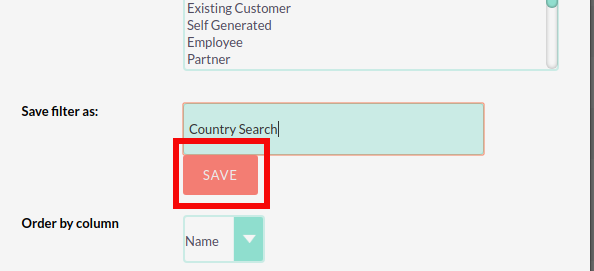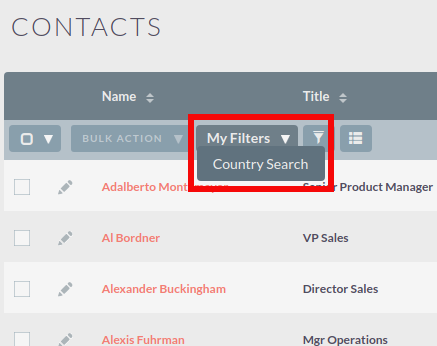Search
Searching is a vital aspect within the CRM as this allows you to quickly define what it is you want to see. Many CRM’s will have large data sets so it is vital that you have a way to refine your search. In the following sub-sections we will cover the various searching options available to you.
Global Search
The global search functionality in SuiteCRM is a powerful tool that allows you to search for records across all modules available in your CRM system. This means that you can easily find information related to your customers, leads, opportunities, and other records in a single search, without having to navigate through each module individually.
Once you have entered your search term, you can press the return key or click the magnifying glass/search icon. This will return records that match the search criteria and categorise them by the modules available.
For example, if you’re searching for a specific customer, the search results will show all records related to that customer, such as their contact information, account details, opportunities, cases, and more. You can then click on the relevant record to view its details or take further action.
Modules can be added to the global search functionality by the System Administrator.
Full Text Search
SuiteCRM has an option to enable or disable a full text global search. The full text global search is powered by Zend Lucene search framework. The search works very similar to the standard global search, but provides the enhanced functionality of searching text in documents and other files, compared to the record-level search provided by the standard global search.
System Administrators can enable/disable the full text search by clicking on the AOD Settings link within the admin panel.
This will display the AOD option to enable/disable the full text search.
The search returns results slightly different to global search. Results are returned in order of score. Records are scored dependent on how well you match the search criteria provided by you – from 0-100%.
Basic Module Search
Basic search is available on all modules within the CRM. Basic search, as standard, allows users to search on the record name.
Basic search also allows users to check the 'My Items' check box. Enabling this option will only return records that are assigned to you.
Once a user has searched for a record, the search will be saved. This means that you can navigate to records and other modules within the CRM but the search will not be cleared. If you wish to clear your search, you can click Clear and then click Search. This will clear any saved searches and return to the default result set for that module.
System Administrators can modify which fields are searchable in Basic Search within Studio.
Advanced Module Search
Advanced Search is available on all modules within the CRM. Advanced Search provides you with a more detailed module search functionality. As standard, there are more fields available to you via Advanced Search.
Advanced Searches may have many fields and specific criteria. For this reason, You can save your advanced search criteria to easily populate this in future.
To load a saved search, you can select the saved search from the 'My Filters' drop down. This will return results that match the criteria specified in the saved search.
SuiteCRM also provides System Administrators with the ability to modify which fields are searchable in Advanced Search within Studio.
Advanced Search allows users to perform more complex searches by filtering records based on multiple criteria and specific fields.
By default, SuiteCRM includes a set of searchable fields for each module. However, the System Administrator can modify this list and add or remove fields based on the specific needs of your business. For example, you may want to add custom fields to the list so that users can search for records based on unique criteria that are not included in the default set.
To modify which fields are searchable in Advanced Search, the System Administrator can navigate to Studio and access the module’s Layouts section. From there, they can select the Search layout and add or remove fields as needed. Changes made to the Search layout will affect the search options available to users when performing Advanced Searches.
By customizing the fields that are searchable in Advanced Search, the System Administrator can improve the accuracy and efficiency of searches for users, ultimately leading to better productivity and customer satisfaction.